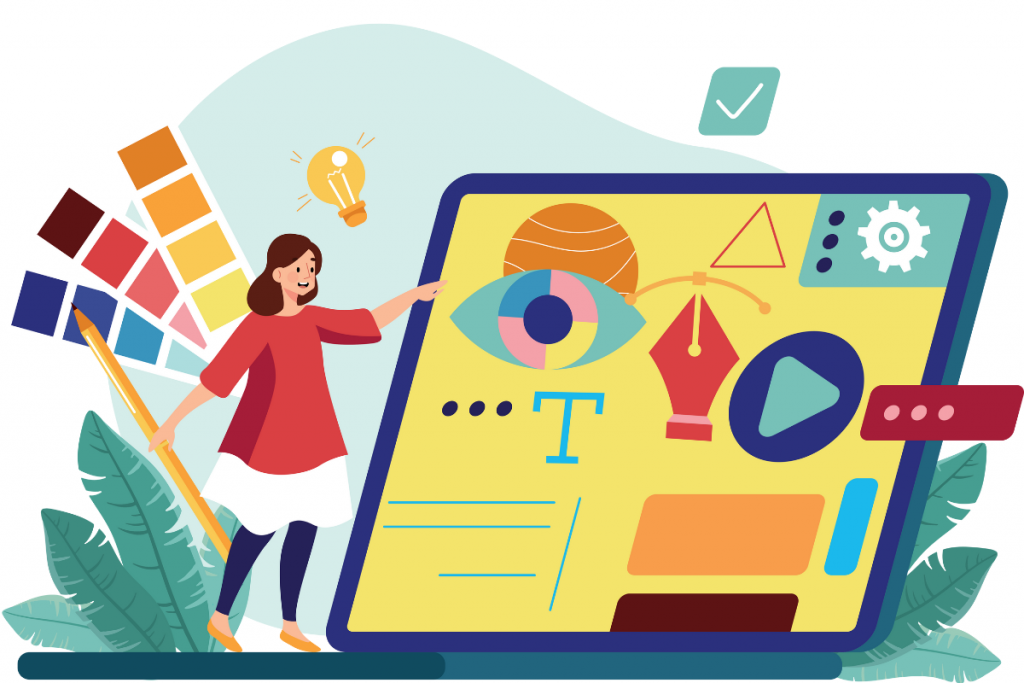How to Set Up Your Artwork for Perfect Prints Every Time
Creating a smart-looking print starts long before we start production. Whether you’re designing a flyer, book or business card, setting up your artwork correctly is the key to getting a great result. Here’s our quick guide to help you avoid common pitfalls and get perfect prints every single time.
- Choose the Right Paper Size
Start with the final size you want your print to be. Common choices include A4, A5, and A3, but we offer different sizes for different products. Check out our instant quote tool to see what sizes we offer in the product you desire. Make sure your artwork matches the dimensions of the chosen paper size – if you want A4, you will need to upload artwork in A4. If you want a Letter-sized document, your artwork needs to be in the Letter size.
- Understand Paper Weight (GSM)
GSM stands for grams per square metre. The higher the GSM, the thicker the paper. A 130gsm stock is great for flyers, while 170gsm or above works well for posters and premium finishes. Choose your GSM based on the feel and purpose of your print.
Any paper above 200gsm can be laminated. Check out our article on lamination.
- Know Your Page Count for Booklets
Booklets must be printed in multiples of four pages. So, if your design is 10 pages, you’ll need to add two more – perhaps an inside cover or a thank-you page. If you do not add your own pages, our site will automatically add blank pages to the end of your artwork to make up a multiple of 4.
- Match Your Binding to Your Project
Each binding type comes with its own page limits. Staple-bound booklets, for example, are best for 8–76 pages. For thicker booklets, you would need a paperback book. Choosing the wrong binding could affect both aesthetics and durability, so check before uploading your artwork. All the product specifications are included on our product pages.
- Use the Artwork Checklist Before You Upload
Double-check resolution (300dpi), colour mode (CMYK), make sure fonts are embedded, and sufficient bleed (3mm on each edge – making it 6mm added to the height and 6mm added to the width).
You can add bleed manually by supplying extra millimetres to the dimensions of your file (this is if you can create your document’s page size from scratch) . And if you’re adding bleed manually like this, you will need to ensure that your artwork is created at least 3mm from the edges of your page.
So in total you’ll need to add 6mm to the dimension of your document, to account for 3mm on each of the four page sides (so that your main document is surrounded by 3mm on every side:
For example, A6 is 148mm (height) X 105mm (width) – So the bleed dimensions will be 154mm (height) X 111mm (width). Flatten your file and save as a high-resolution PDF for best results.
Once you have uploaded your file, you will then receive an error message saying you have uploaded a non-standard paper size.
With a non-standard / bespoke paper sized document; even if the paper size isn’t ‘standard’ you can proceed with configuring your order at one of the A-sizes. However, as a result you will be presented with two ‘Production Instructions’ scaling options to select from: ‘Do not scale’ and ‘Scale to best fit’ (please click for more information about the ‘Scale artwork‘ production instructions).
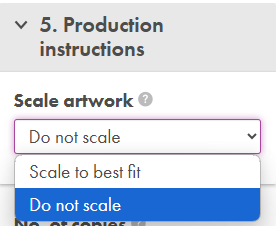
If bleed has been supplied to your ‘non-standard’ sized document, then we recommend selecting the ‘Do not scale’ option, so that your file’s bleed dimensions won’t be resized (and scaled down).
Remember: You do not need to include your own crop marks. If you include crop marks on your artwork, your order will print with crop marks.
If you select double-sided printing, this is how it will print:
Page 1- front of sheet 1
Page 2- back of sheet 1
Page 3- front of sheet 2
Page 4- back of sheet 2
etc
If single sided:
Page 1- front of sheet 1
Page 2- front of sheet 2
Page 3- front of sheet 3
Page 4- front of sheet 4
- Check for pixelation.
If your images are pixelated on screen at 100%, it will be printed this way.
Pixelated artwork example:

Please check your artwork carefully before ordering. We cannot be held accountable for pixelation due to poor imagery, resizing etc.
To minimise the risk of pixelation, ensure all images are 300dpi or higher. Your file artwork size should also match the desired printed paper size.
E.g. upload A4 artwork for A4 printing. Do not upload A4 artwork for A3 printing, as this will distort the artwork.
- Check the flipping edge.
The flipping edge refers to the edge of the sheet which is flipped during double sided printing.
By default, we use the following flipping edge for unbound documents:
For portrait documents – long edge
For landscape documents – short edge
This means that the content on both sides of a printed sheet faces the same way up.
If you need alternate pages to face the opposite way up, please set-up your artwork accordingly.
If you upload portrait pages but your artwork itself is landscape, you will need to re-set up your pages to be in landscape, as the ‘back’ pages will appear upside down.
Please check the pagination and orientation of your document in the Document Preview prior to checkout.
- Make sure your key text and images are within the pink lines.
The pink line represents the ‘safe zone’ for your text content. This line does not apply to background images or background colours, which must extend to the edge. The pink line will not be printed on your artwork. Any important images or text placed outside these lines may be trimmed.
- Remember to flatten and embed your artwork.
To ‘flatten’ your images, is to flatten them down into one single layer. Flattening is also referred to as saving as an image.
If you do not have design software to flatten the images in your amended file (with bleed), we recommend using https://www.sejda.com (which is a free PDF design platform) to flatten your PDF file.
Here is the link to the ‘Flatten’ section of the page: https://www.sejda.com/flatten-pdf
And ’embedding’ a font means to save the font information within the document (you would do this if you’ve downloaded a a unique font from an Online package etc.) – Alternatively, you can ‘outline’ your text content and convert it to an image within your document.
Please remove all unwanted layers from your artwork. Do not ‘hide’ these layers, you will have to remove them from the artwork. This is because when processing, our system may bring the hidden layers to the surface. To avoid any issues, only keep the elements you want to print on your artwork.
- Fully utilise the online previewer.
If there is a white line on any edge of your artwork on our previewer, a white border will be present when printed. Even if the white border is outside of the pink line – it will still be visible. If you do not want a white border, you will need to edit your artwork to get rid of the white border and reupload to our site.
If you have already chosen all your printing specifications, you can click ‘back’:
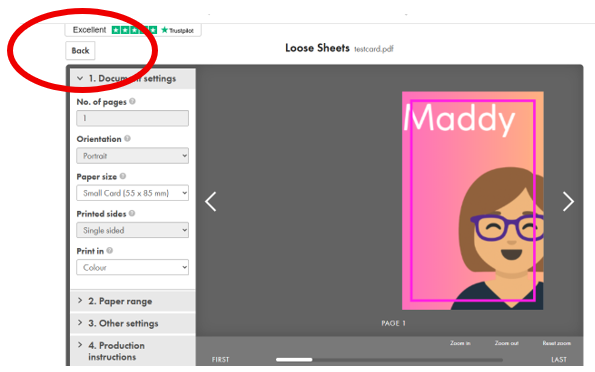
And then ‘back again’:
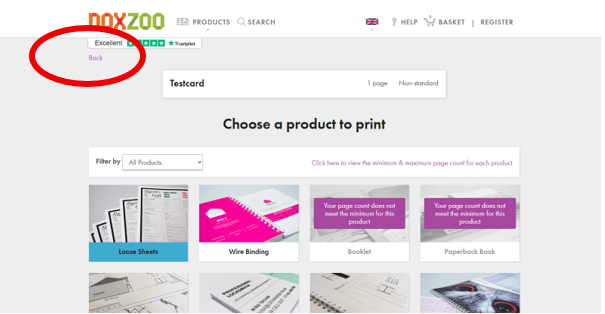
Where you can add a new file:
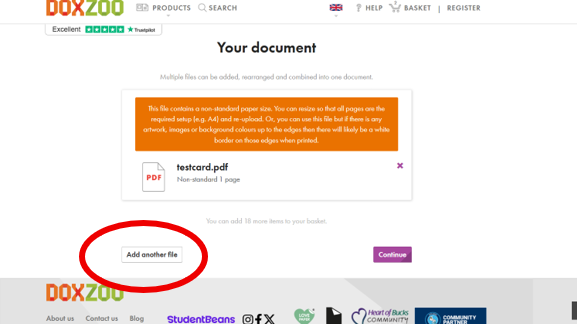
Remove the old file.
And then your updated file is in your basket!:
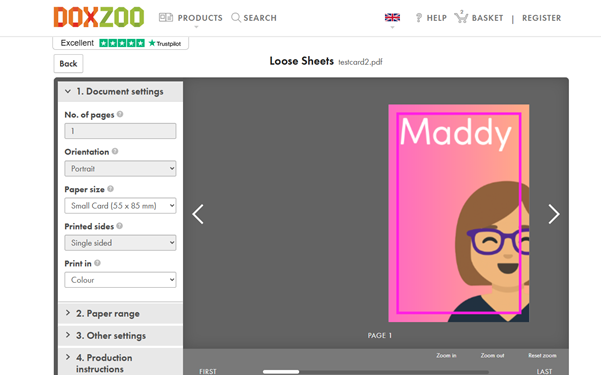
Please note: only registered users can upload multiple files.
- Choose the correct quantity
The number of copies you receive means how many times your order is printed. If you have 10 pages that you want just one of each, your quantity is 1.
If you have 7 people you want to give the 10 pages to, your quantity is 7.
As always, if you are unsure about something then please get in touch with us via live chat or on email ([email protected])
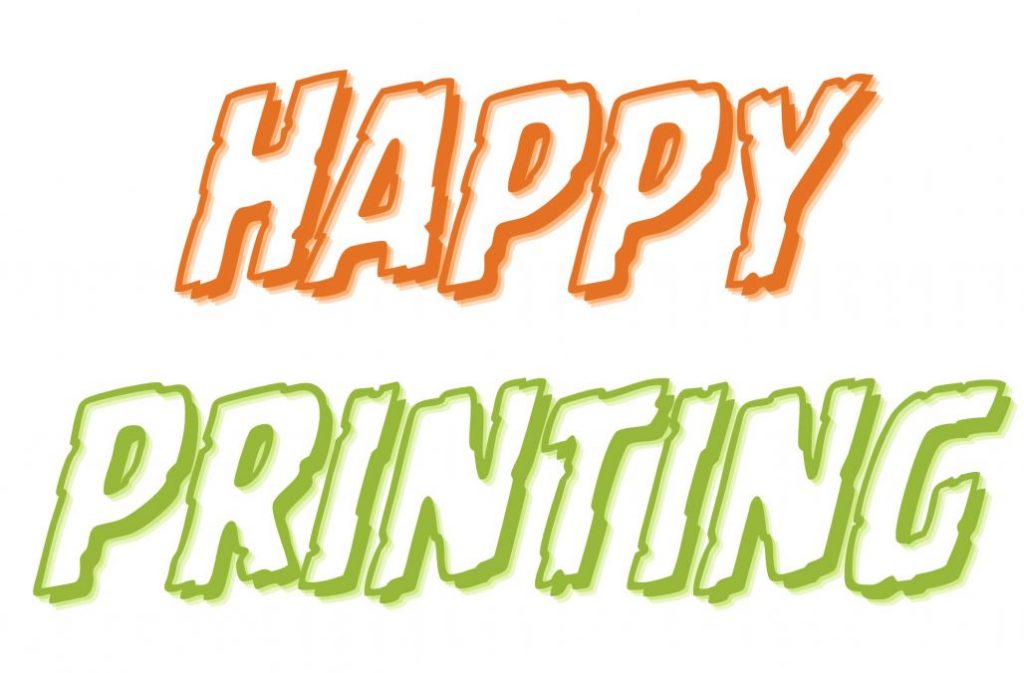
Looking for a reliable printing company?
Get an instant quote